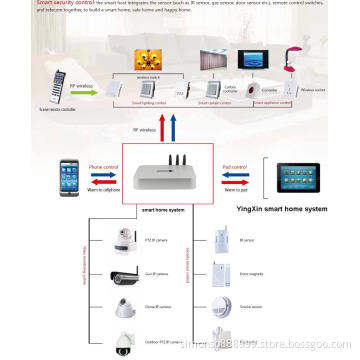RF to IR Converter YX-ZHQ
- Payment Type:
- T/T, Paypal, Western Union
Quantity:
Your message must be between 20 to 2000 characters
Contact NowBasic Info
Basic Info
| Place of Origin: | China Shenzhen |
|---|---|
| Payment Type: | T/T, Paypal, Western Union |
Product Description
Product Description
RF TO IR is one important device in smart home system. Most of the old home appliances are controlled by infrared remote, like television, set top box, air conditioner which are only controlled point to point. So RF to IR device will be easy to control IR appliances by the system.
5.1 Technical data
(1) Model: YX-ZHQ
(2) Working frequency: 303.825/315/433.92MHz
(3) RF signal input: PT2240B 1.5~1.8MΩ OSC resistor
EV1527 180~220KΩ OSC resistor
(4) Working voltage: DC12V/300mA
(5) Standby current: ≤ 12mA
(6) Working current: ≤ 35mA
(7) RF receive distance: 30m
IR transmit distance: 8m
5.2 Installation
5.3 Wire connection
5.4 Pairing
(1) Press the SET button on the converter, the yellow LED indicator will be ON, and sound the voice "Di-", then press the button on the remote controller, the red LED indicator will be on when the converter receives the signal.
(2) While the red LED is on, put the transmitter window of IR controller onto the converter glass, and press the button which need to learn on the IR controller, after about 1.5 sec, the red LED will flicker and sound "Di-Di" voice. It means the pairing finished. Press again the RF controller or after 60 sec it quit pairing status. Note: If learn the temperature of air conditioner, it should use multiple RF buttons to pair the button temp + or - on IR controller. One RF button just learn one temperature point, for example one button for 22. C, another button for 24. C...Because the temp + or - will send different code while it is pressed next. Time.
(3) When the pairing is finished, you can use the RF controller to control the infrared appliances. In the pairing status, the the time is over 15 sec without any operating, the device will quit the pairing status.
(4) Delete the paired RF controller
Press the button SET for 10 sec, the red LED will be on and sound "Di-Di" voice which means all the paired remote controller are deleted.
Model: YX-ZHQ
RF to IR Converter
[YX-ZHQ]YX-ZHQ
There are currently no product reviews.
NOTE: Reviews may require prior approval before they will be displayed
5.1 Technical data
(1) Model: YX-ZHQ
(2) Working frequency: 303.825/315/433.92MHz
(3) RF signal input: PT2240B 1.5~1.8MΩ OSC resistor
EV1527 180~220KΩ OSC resistor
(4) Working voltage: DC12V/300mA
(5) Standby current: ≤ 12mA
(6) Working current: ≤ 35mA
(7) RF receive distance: 30m
IR transmit distance: 8m
5.2 Installation
5.3 Wire connection
5.4 Pairing
(1) Press the SET button on the converter, the yellow LED indicator will be ON, and sound the voice "Di-", then press the button on the remote controller, the red LED indicator will be on when the converter receives the signal.
(2) While the red LED is on, put the transmitter window of IR controller onto the converter glass, and press the button which need to learn on the IR controller, after about 1.5 sec, the red LED will flicker and sound "Di-Di" voice. It means the pairing finished. Press again the RF controller or after 60 sec it quit pairing status. Note: If learn the temperature of air conditioner, it should use multiple RF buttons to pair the button temp + or - on IR controller. One RF button just learn one temperature point, for example one button for 22. C, another button for 24. C...Because the temp + or - will send different code while it is pressed next. Time.
(3) When the pairing is finished, you can use the RF controller to control the infrared appliances. In the pairing status, the the time is over 15 sec without any operating, the device will quit the pairing status.
(4) Delete the paired RF controller
Press the button SET for 10 sec, the red LED will be on and sound "Di-Di" voice which means all the paired remote controller are deleted.
Model: YX-ZHQ
RF to IR Converter
[YX-ZHQ]YX-ZHQ
There are currently no product reviews.
NOTE: Reviews may require prior approval before they will be displayed
Related Keywords
Related Keywords